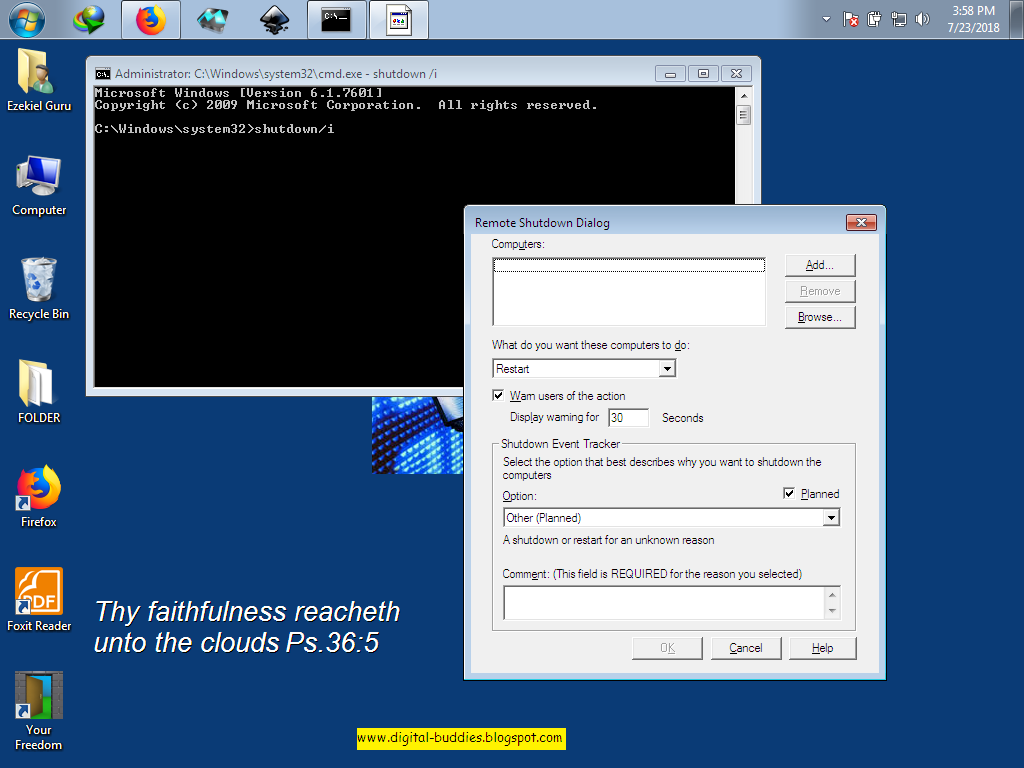Have you ever wondered how to crack winrar|winzip| and 7z password using Parrotsec?? , if yes then you're in the right place to wonder no more . Because today, we will be teaching you on how to crack rar|zip|7z passwords in no time.
this photo on your left is showing a download page, you need to download rarcrack(it contains an algorithm for cracking rar|zip|7z passwords). go to this link to download it Rarcrack Algorithm.
Download the rarcrack and save it to desktop as shown in the picture at your left. Create an empty folder and extract the rarcrack inside.
When done with that, copy the rar|zip|7z file that has password and also drop it inside the folder.
Inside the folder which contains the rarcrack files extracted and your password file, open terminal in same directory and type the following below;
- ls -l (displays list of items available in the folder)
- rarcrack test.rar(replace "test" with your passcode file name and .rar with extension) --threads 8 --type rar(Note: replace rar with your own extension)
- So the whole process in full will look like this;
- rarcrack test.rar --threads 8 --type rar and hit enter to begin cracking process. the process won't take long depending on the size of the password.
- That's all, be patient for the cracking process to get finish,
- It won't take all of your time.
- The password will crack very fast depending on your RAM.
- When done, it will say GOOD: PASSWORD CRACKED:" ".